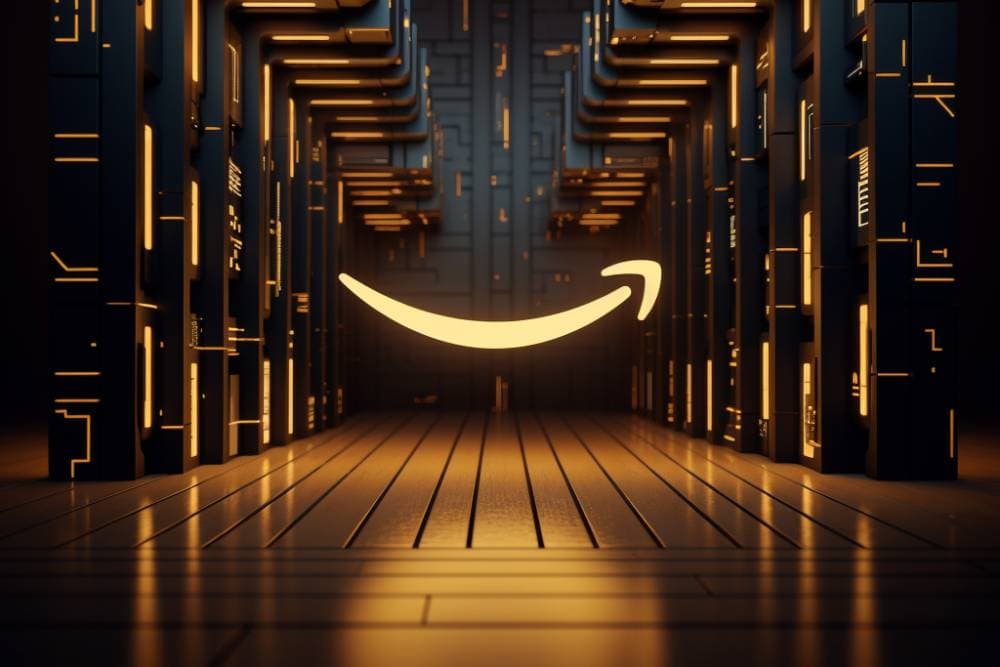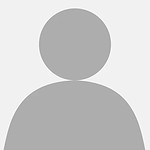When you first set up your Seller Central account on Amazon, only you can access the account tools and features, but when you instruct us to assist your business, we will need access to your account. Thankfully giving user permissions in your Amazon Seller Central account is a straightforward process. You can grant us permission by navigating to the "User Permissions" section in your account settings, where you can invite users and customize their access levels based on what they need to do. This ensures that we can manage your account effectively while maintaining your security and control. As we work together to optimize your sales strategy, we'll also help you stay updated on important updates, like the Amazon 2024 fee changes, to ensure your business adapts seamlessly.
How To Give User Permissions on Amazon Seller Central
- You need to login to your Amazon Seller Central account.
- Hover your mouse to “Settings” located on the top right and select “User Permissions” in the drop-down menu.
- Type in the Name and Email address (amz@chaosinternet.co.uk) in the blank field and click “Send Invitation”.
- After you sent the invitation, Chaos Internet will show up in the “Open Invitations” field. We will receive the confirmation in a matter of seconds and accept the invitation accordingly.
- Once we’ve accepted the invite, our name will show up in the “Current User” area.
- Now, you can manage our access to your account by clicking the “Manage Permissions” button.
- By default, we won’t have any permissions, you need to assign these to us. We will need you to select all options other than refunds and returns and set these to “view & edit”
- Once you’re done selecting the permissions, click continue to save and confirm the permissions granted.
Want a walkthrough? Watch the video here!