ReviewsBlogContact
Start Your Project

One of the most popular questions we’re receiving right now is how to best make use of Google My Business and it’s fair to say that any business today needs targeted visibility on Google.
Most businesses know that this requires the optimisation of their website and the use of Google Ads, but what most don’t know is that there is a third entity that also needs optimising: their Google business listing. Officially known as your Business Profile, this powerful listing is a dynamic snapshot of your business that highlights your best features and enables potential customers to quickly find, learn about, and engage with you—all from the Search Engine Results Page SERP. The best part? It’s 100% free!
And yet, despite the 167 billion searches performed on Google each month, a BrightLocal study showed that the typical Business Profile only averages 1,260 views during that same period, that’s a tiny 0.00000075%! Even worse, only 59 actions are taken from those 1,260 views. That’s less than 5% interaction.
The problem is not the Google My Business platform; it’s that not nearly enough businesses are taking full advantage of its features. And that’s why we’ve written this guide. Here, we’re going to share 1 optimisation strategies: The problem is not the Google My Business platform; it’s that not nearly enough businesses are taking full advantage of its features. And that’s why we’ve written this guide. Here, we’re going to share one optimization strategy: leveraging every tool available to enhance your profile and attract more customers. By fully utilizing these features and understanding the platform’s potential, you can significantly boost your visibility in local search results. Additionally, exploring the benefits of a Google Partner can provide you with expert insights and resources to stay ahead of the competition.
By following these simple points you can turn your Business Profile into a great free customer acquisition tool.
Before we get into the strategies, let’s make sure we’re on the same page about what an optimised Business Profile looks like and why you need one. To help you visualise what you’re striving for and why, let’s take a look at a mockup of an incomplete Google Business Profile versus a complete and optimised one.
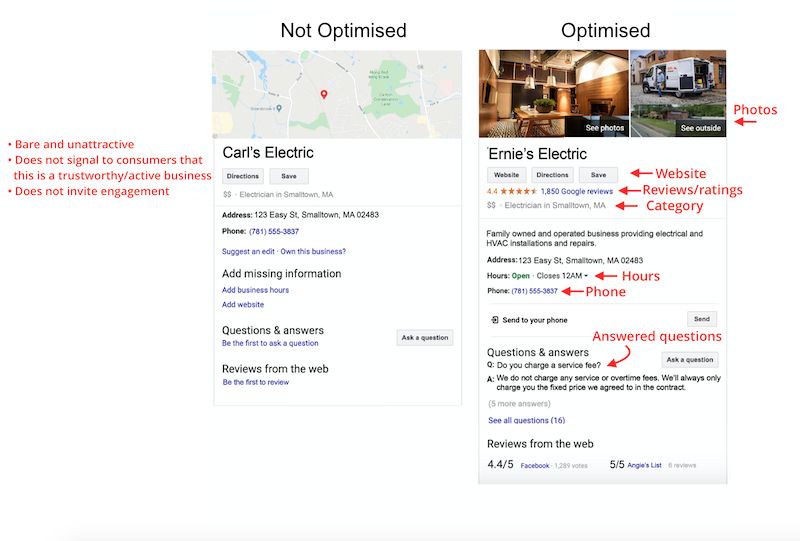
Here, Carl’s Google Business Profile is a short box, but Ernie’s Business Profile would show even more when you scroll. This diagram doesn’t encompass all of the features of an optimised Google Business Profile, but it does give you an idea of how much more attractive and engaging an optimised profile is.
The comparison above makes it clear that an optimised Business Profile on Google helps consumers to choose your business over competitors, but there are other benefits to optimising your Business Profile for effective local marketing.
More and more, consumers are entering and exiting Google without going to any other website. Why? Because the information in search results pages themselves is fully answering their questions, resulting in “zero-click searches.” With potentially more consumers interacting with your businesses through your Google Business Profile than your website, you’ll want that profile to be optimised for quality engagement and conversions.
Google’s algorithm for ranking Business Profiles does not just consider proximity and relevance but also activity and quality of information. Optimising your Google Business Profile sends these signals to Google to rank you higher in local results. And higher rank, as you know, means more visibility and engagement with your business.
A regular Google Business Profile alone doesn’t offer much in the way of acquiring customers. They can find out where you are located and read your reviews—if they know to search your business name in the first place. But with an optimised Business Profile through your Google My Business account, consumers can discover you in keyword searches, call you, visit your website, research your products and services, view/contribute FAQs, request a quote, book an appointment, make a reservation, and more. Plus, you can track clicks to your website, appointment, or menu link using UTMs and Google Analytics.
Now that you see that optimising your Google Business Profile is the key to getting found in local search, standing out above competitors, and winning customers online, it’s time to get to work on doing just that. Here are 12 ways you can turn your Google Business Profile into a 24/7 marketing and lead generation tool for your local business.
First and foremost, it’s important to note here that a Google Business Profile is a separate entity from a Google My Business account. The latter is used to gain access to and optimise the former. Which means that in order to make the optimisations laid out in this guide, you need to have a Google My Business account and then tell Google to connect it with your Google Business Profile. To create an account, head to Google.com/business and sign in with the email account you use for your business.
The completeness of your Google Business Profile not only helps Google to rank you higher in local search results, but it also increases the number of actions customers take when they find your profile. There’s a lot of information to provide, so here are some guidelines for prioritising.
These aspects of your profile should be completed right away:
These sections take a bit more time and thought:
These sections are ongoing:
Here are the steps for optimising the contact information in your Google Business Profile:
Choosing a category is a must for optimising your Google Business Profile. Here’s why:
Google offers a set number of categories, so it’s important to choose the correct ones. Here’s how to optimise your Google Business Profile using categories:
Also, keep in mind that Google might ask you to verify your business if you edit your category list or add multiple. This is just to ensure accuracy across their platform.
As we just mentioned, once you choose a category, Google will give you a list of attributes you can check off to further describe your business. Attributes are special features that potential customers seek out, like “gift shop on-site” or “free wi-fi.”
Attributes are not specific to the Google My Business platform (review sites like Yelp have them, too). But Google’s attributes get really granular, like “good for working on laptop" or “popular for travellers”.
The first thing to note is that the brief description that appears just below your business name in your Business Profile is not actually in your control. This is the editorial summary that Google writes to ensure consistency across the platform.
This description is not in your control.
Bummer, I know. But the good news is that Google does a pretty good job at coming up with descriptions.
The description you do have control over is the “from the business” section in your Google My Business account dashboard. This section appears lower in your profile, often under the reviews section.
To optimise the “from the business” section of your Google Business Profile:
Uploading photos to your Business Profile through your Google My Business account dashboard is important for three reasons:
This doesn’t mean you should go crazy and add a hundred images to your profile at once. Follow these tips to use photos to optimise your Google Business Profile:
Just like with social media platforms, you can post to your Google Business Profile about announcements, offers, events, and products. Posts are created in your Google My Business dashboard and show up on the “Updates” section toward the bottom of your Business Profile. However, they might become more prominent based on the search query.
Here’s how posts help you to optimise your Google Business Profile:
Your Google My Business posts will even appear on Maps—it's free advertising for your local business!
Here are your tips for optimising your Google Business Profile with posts:
Have you noticed on Amazon that in addition to the product description and customer reviews, there is a section for questions and answers? Google offers the same feature in Google Business Profiles.
Answers to these questions may be the impetus for a customer deciding to choose your business. However, this section is particularly important to optimise because not only can anyone ask a question on a business’s Google profile but also anyone can answer. This can lead to inaccurate information on your profile, or even worse, something like the Q&A on this pizza restaurant’s profile:
You can't turn off the Q&A feature of your Business Profile, but there are ways to optimise it:
By monitoring and seeding your Q&A section, you can ensure accurate information, highlight your best features, and reduce common barriers to entry.
Note: Google has temporarily suppressed the Q&A section of most Business Profiles right now in response to COVID-19, so you may not see this option for yours for a while. For more help with Google My Business in relation to COVID-19, dbaPlatform offers some great tips.
If you were to get a list of businesses in search results like the one below, which one would you be most likely to choose? The one with four attractive yellow stars or one of the two below with no reviews at all?
Google knows that reviews are the #1 influence on consumer buying, so this is a key ranking factor in their algorithm. You can also see for yourself the impact of reviews on ranking. For most searches performed on Google, the first three local results that appear (in what is known as the “Local 3-Pack”) are the ones with multiple reviews and solid star ratings:
In addition, Google may also display a Business Profile in search results if it has reviews that contain those keywords.
To optimise your Google Business Profile with reviews, follow these tips:
Be careful not incentivise reviews with discounts, gifts, or cash, though—that’s not allowed.
Adding products and services is especially helpful if your offerings are not made clear in your business name. Populating this section also adds content to your profile that can help it to rank for even more relevant searches.
When adding products and services, include the name, description, and price (if applicable). The full description will show up once a searcher clicks on the product. Also, Google may link to your products from your category section.
This feature gives searchers the option to send a text message to your phone directly from your Google Business Profile. With 82% of smartphone shoppers (92% for millennials) using their device for local search, this is a great opportunity for customers to get in touch with you.
To enable messaging, select the “Messaging” tab in your Google My Business dashboard, and you have the option to install this via Google Play or the Apple App Store.
Two notes on Google My Business messaging:
As you can see, a Google Business Profile is not a one-and-done marketing task. It’s a local marketing tool that requires ongoing action in order to maximise your benefits. This includes:
Just like any Google SEO strategy, your Google My Business strategy should centre around providing as much quality information about your business as possible, not just in your Business Profile but in the sources that Google uses to populate it—your website, review site profiles, and even your social media accounts. We can’t ever know every specific ranking factor, but we do know their ultimate goal: to connect searchers to the best business for their needs through detailed, trusted information. So focus on using your Google My Business dashboard to get your Business Profile to represent your business as accurately and thoroughly as possible, and then make sure to maintain this, and you will reap its benefits.
